Validating Conversion Using Excel File
Should you prefer to validate your conversion via excel file instead of online validation, you may do so by following these steps:
1. Select the right billing month you wish to validate and then click "view" to allow the report reload to the right month data.
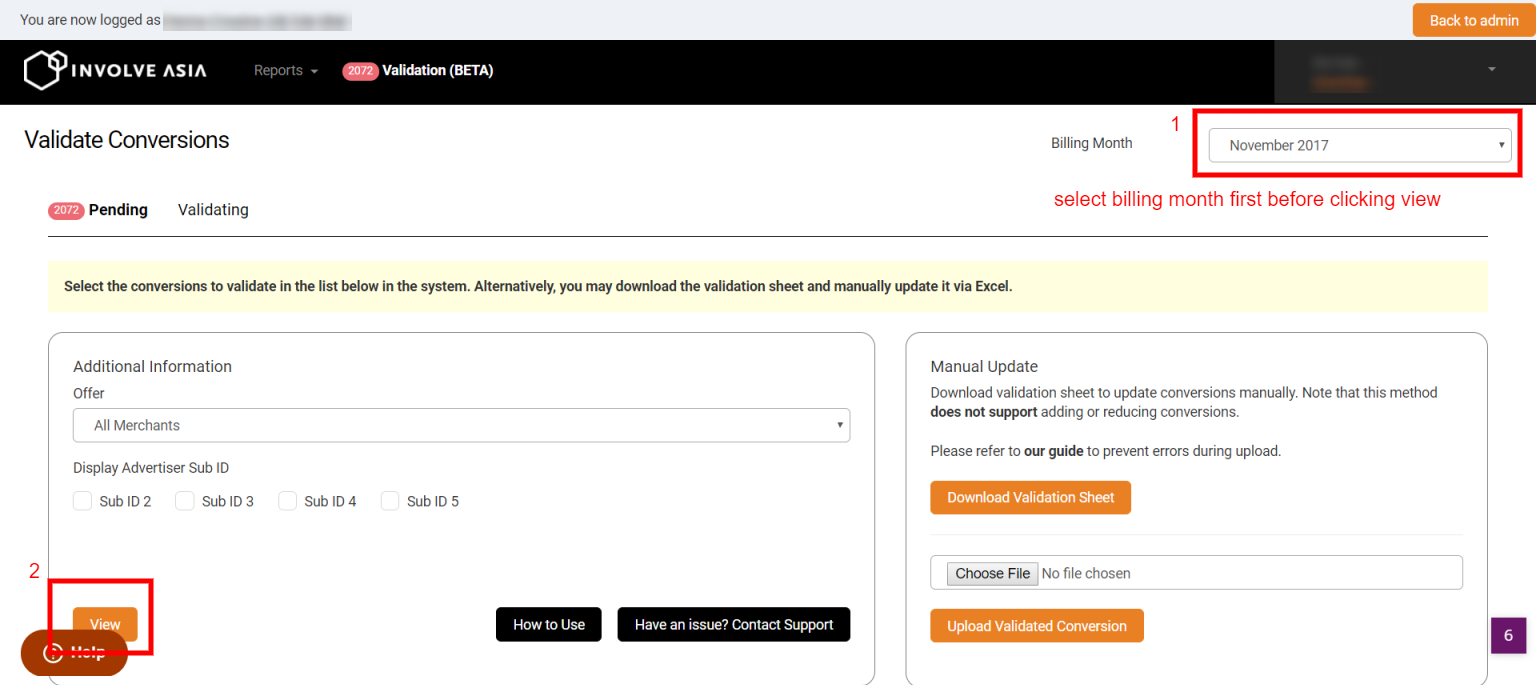 Illustration purposes only
Illustration purposes only
2. Then click on "Download Validation Report" button to download your report in excel format.
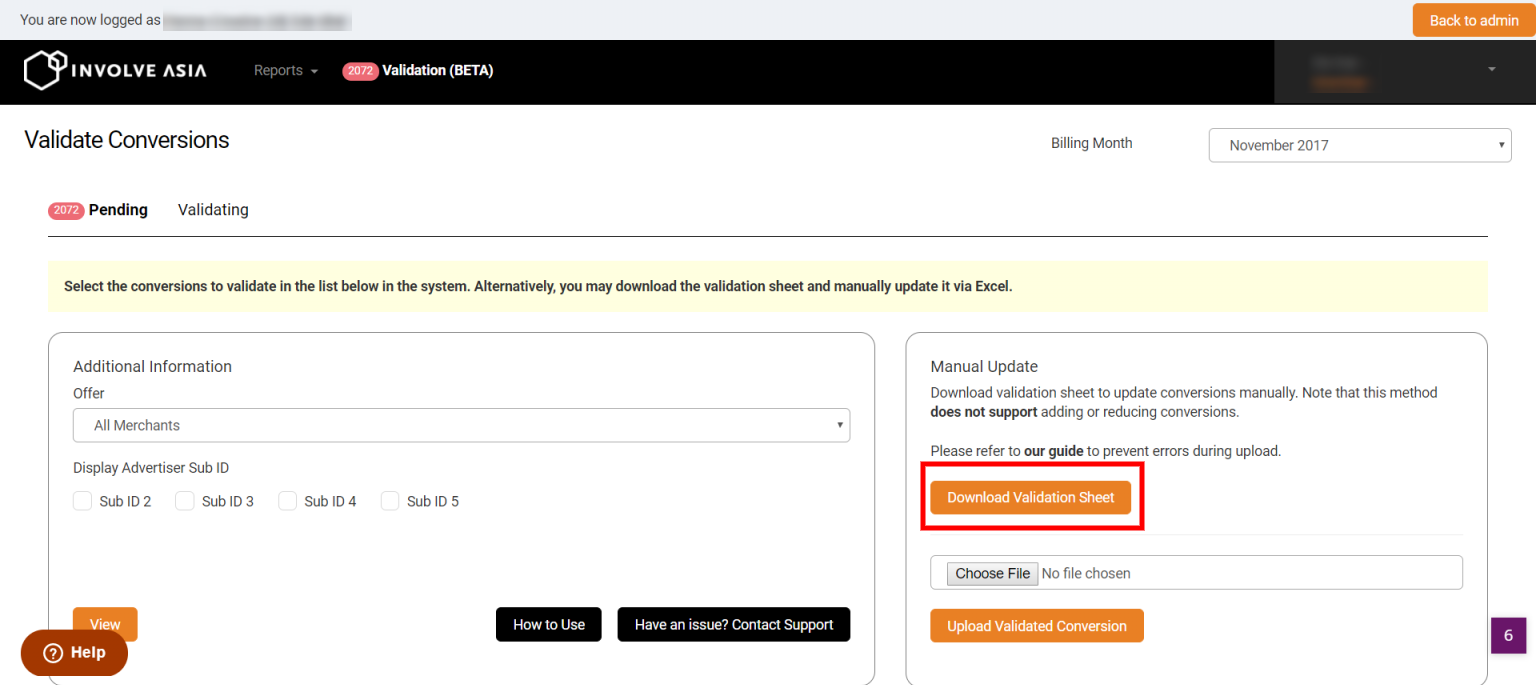 Illustration purposes only
Illustration purposes only
3. Open up your report and look for "Status"(column N) and "Reason"(column O). By default, all your conversion status were display as "Pending". You will need to change them into "Approved", "Rejected" or "Yet to Consume". Please be advised when selecting "Rejected" a conversion, you are required to provide a clear reason for such rejection. Should any conversion were marked as "Yet to Consume", a reason were required as well, in most cases, "Yet to Consume" were due to a transaction which does not has a clear status yet, an example was ticketing business or hotel booking whereas customer would normally book in advanced. Hence, it's recommended for you to provide a checkout date or similar remark so that your publisher were aware of the reason for delayed validation. "Approved" conversion does not require any reason.
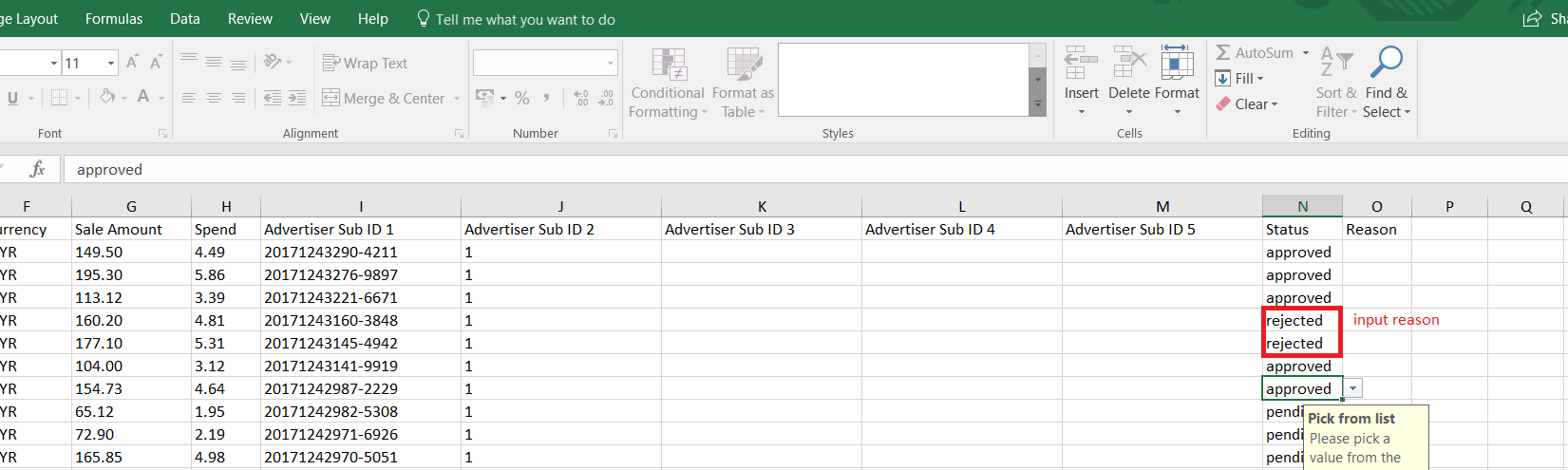 Illustration purposes only
Illustration purposes only
4. In the event of amendment for example if a particular transaction has been partially refunded or change of different product which affected original sales and commission payout, leave it as pending and then contact your advertiser manager for further assistance.
5. Once you've done, save your excel file and then upload it back into your validation system.
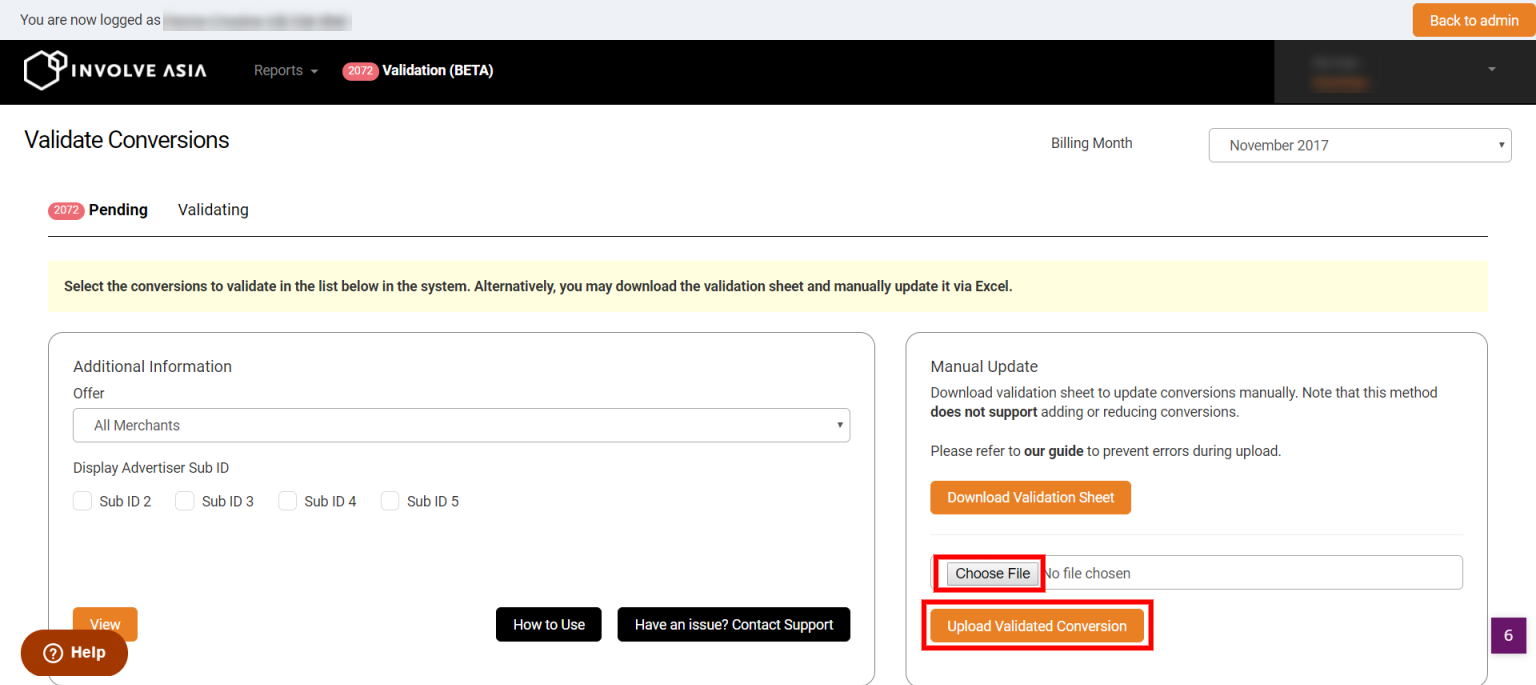 Illustration purposes only
Illustration purposes only
6. A summary of your validated conversion will appear. Review your action and make changes if necessary. Should all is good, click "Submit Validation" button.
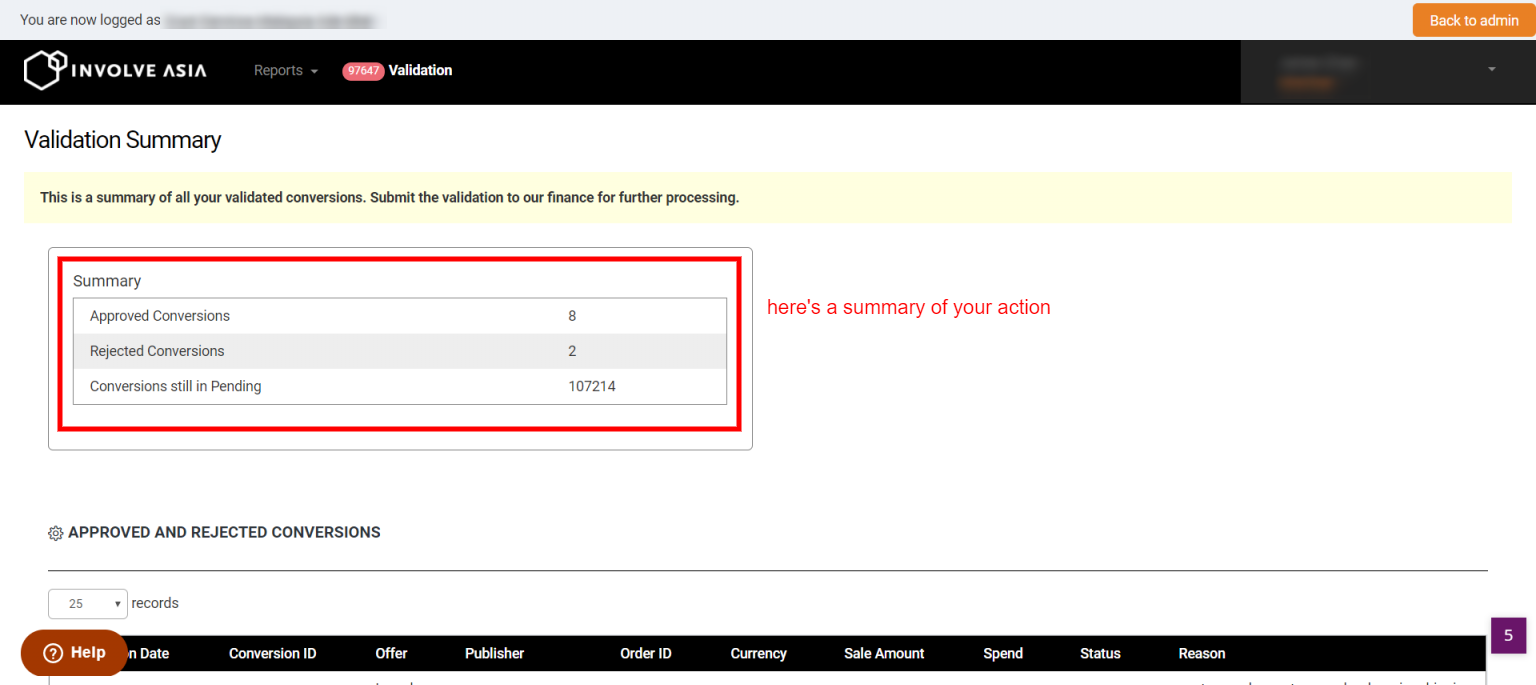
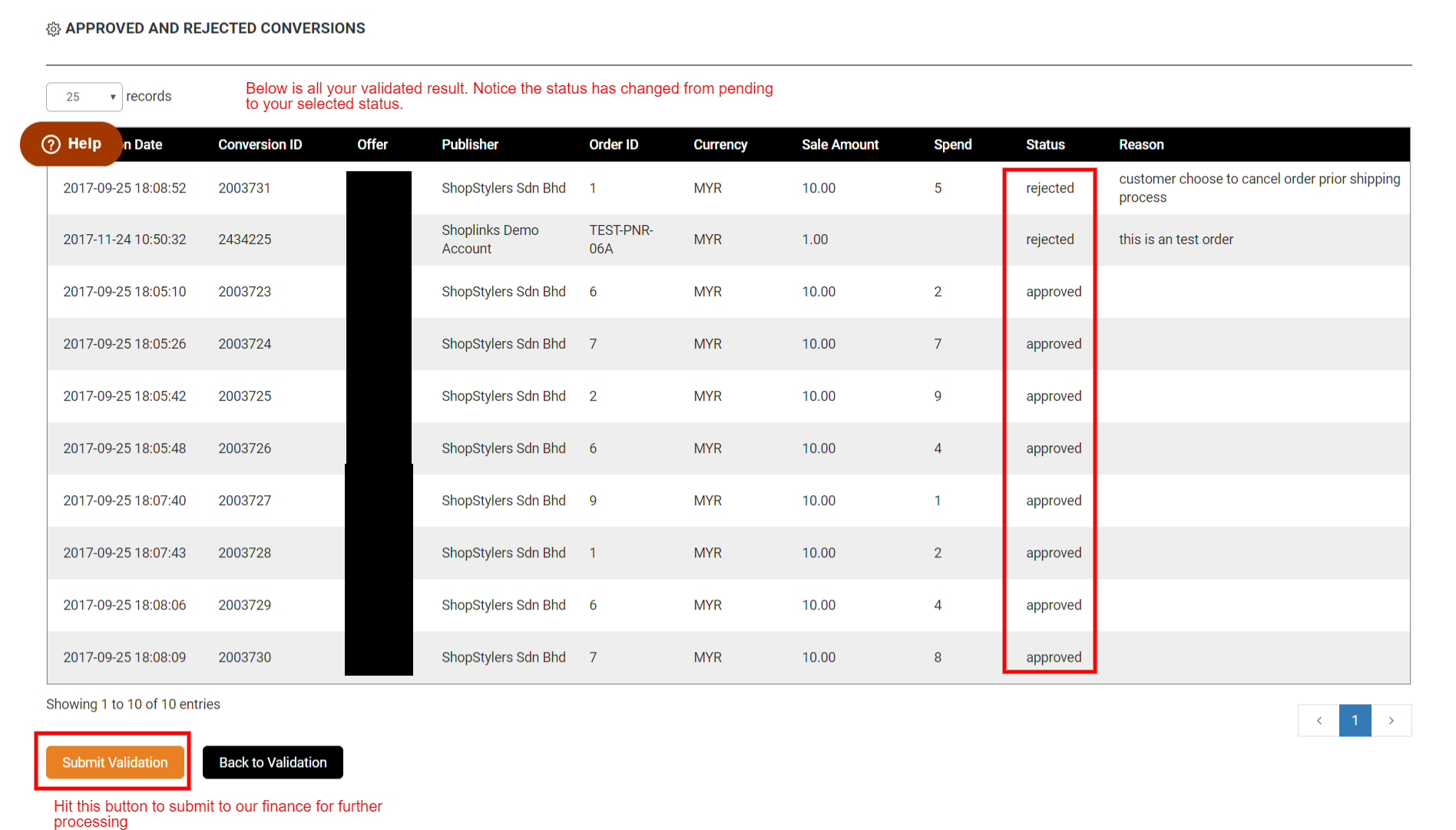 Illustration purposes only
Illustration purposes only
7. You've done! The validated conversion shall be received by our finance and they will in turn process them accordingly.
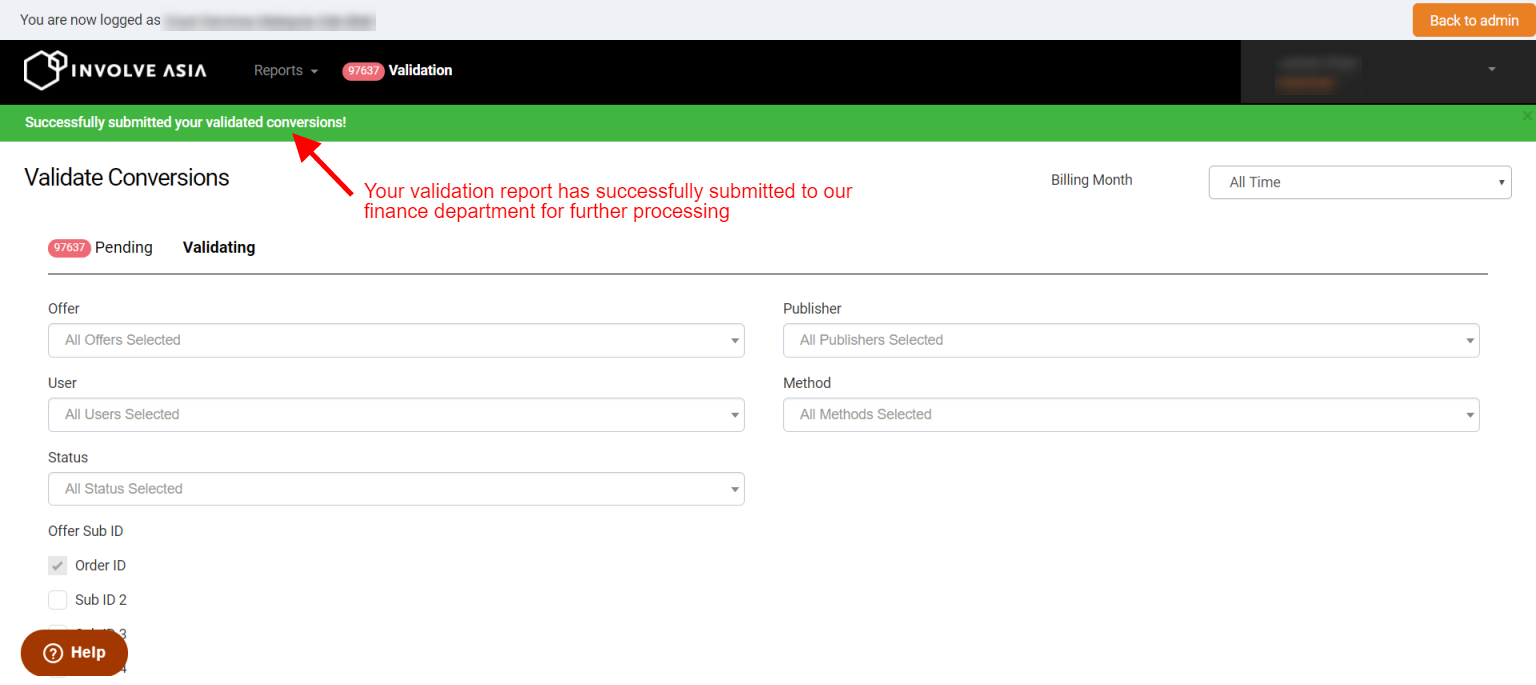 Illustration purposes only
Illustration purposes only
Related Articles
How to use Conversion Report
Here are the step to check your affiliate program conversions: Step 1: Login to your dashboard and hover to "Reports" located on your dashboard navigation bar and a drop-down menu will appear. Next, click "Conversion Report" Illustration purposes ...How To Use Involve Asia’s Validation System
Involve Asia’s Validation system is built to validate conversions directly on your advertiser dashboard. Here are the steps on how to use our validation system: 1. You will be able to access to your new validation system on the navigation bar located ...Implementing a Data Layer on Your WooCommerce Website
A. Tracking affiliate sales with data layer Implementing a data layer makes it easier to accurately track affiliate sales. The data layer presents a uniform, standardized way to capture product/impression/transaction etc details on your website that ...GTM Guide For Advertiser - Magento 2
Implementing a Data Layer on Your Magento Website A. Tracking affiliate sales with data layer Implementing a data layer makes it easier to accurately track affiliate sales. The data layer presents a uniform, standardized way to capture ...The benefits of affiliate marketing for advertisers
In this article you will be able to find out about the benefits for advertisers in affiliate marketing Here are the several benefits in affiliate marketing: Low risk: Affiliate marketing is a form of performance based marketing, which means you only ...