How to Upload Your Campaign on Involve Dashboard
Here are the 6 steps to create your campaign on Involve Dashboard:
- Log in to your Advertiser Dashboard. In the top menu, navigate to Promotion > My Campaigns
- Click on ‘Create Campaigns’
- On the ‘Create Campaigns’ page, select the offer you want for your campaign
- Fill out the campaign information – campaign name, landing page, campaign description, campaign mechanic, campaign T&Cs and coupon code (if applicable)
- Upload campaign creatives (maximum 10 creatives) to your campaign
- Include details for Campaign Schedule and Status
Let’s go through it step-by-step in detail.
Step 1: Navigate to My Campaigns
Illustration purposes only
- Log in to your Advertiser dashboard.
- Navigate to the top menu, under ‘Promotion’ > ‘My Campaigns’
- Or click here to go directly to My Campaigns
Step 2: Select ‘Create Campaigns’

Illustration purposes only
Click on the ‘Create Campaign’ button.
Step 3: Select Offer
Illustration purposes only
On the ‘New Campaign’ page, select the offer that you want to feature in the campaign
Step 4: Fill out Campaign Information
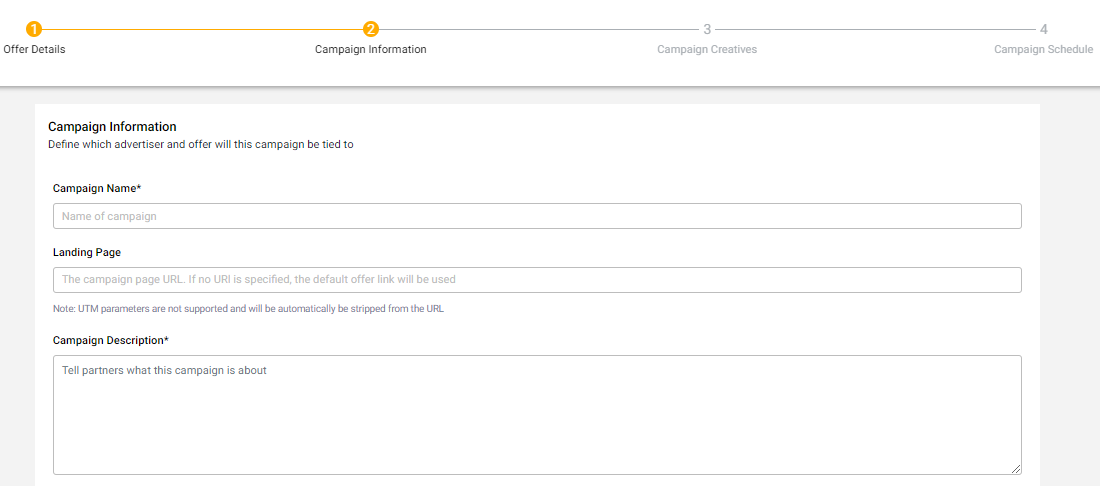
Illustration purposes only
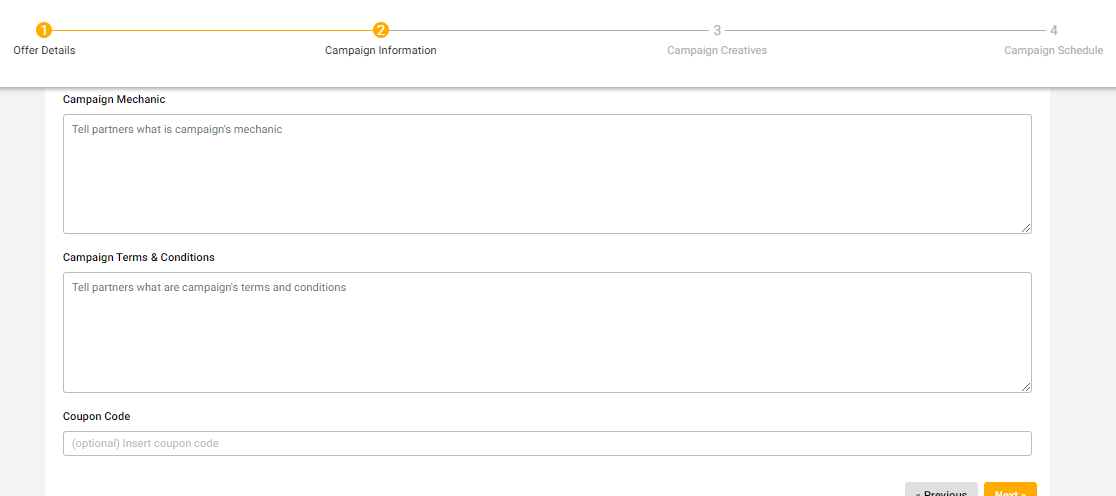
Illustration purposes only
There are six sections that you need to fill in.
- Campaign Name: The name of your campaign that attracts the Publishers (Example: Hari Raya Sale, Merdeka Promotion, Deepavali Sale etc.)
- Landing Page: A designated URL that takes consumers to the site
- Campaign Description: Put a short description of your campaign (Example: Our special Hari Raya Promotions up to 80% discount store-wide on selected products, including F&B, fashion and home decor.)
- Campaign Mechanic: Explain how your campaign works in detail.
Example:
Featuring daily deals of Hari Raya gift sets for limited-time offers and free shipping.
- Day 1 - Chocolate chip cookies and tea
- Day 2 - Baju kurung
- Day 3 - Decorative Ketupat lighting
- Day 4 - Raya packets
- Day 5 - Assorted dates and nuts
- Campaign T&Cs: Protect your brand from the legality of your campaign. To let the Publishers know what are the expectations and how they can comply when they promote your campaign
- Coupon Code: Only applicable if your campaign has a coupon code
Step 5: Add Campaign Creatives (Banners)
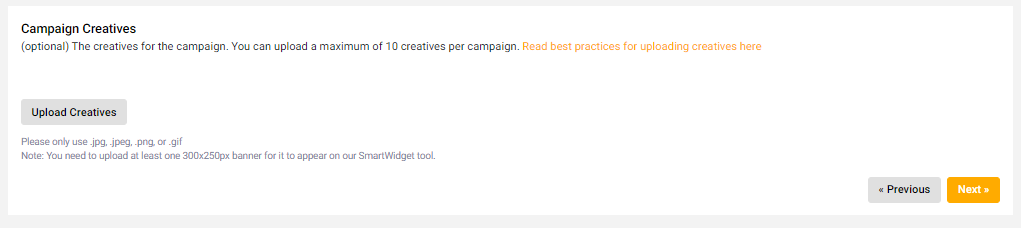
Illustration purposes only
You can only upload a maximum of 10 creatives. These creatives need to be .jpg, .jpeg, .png, or .gif.
The following suitable sizes of creatives will likely to be frequently used by Publishers:
Banners
| 3:1 rectangle - 300 x 100 | Vertical rectangle - 240 x 400 |
| Leaderboard - 729 x 90 | Half page ad - 300 x 600 |
| Full banner - 468 x 50 | Wide skyscraper - 160 x 600 |
| Half banner - 234 x 60 | Skyscraper - 120 x 600 |
| Vertical banner - 120 x 240 | Square pop-up - 250 x 250 |
| Pop under - 720 x 300 | Large rectangle - 336 x 280 |
| Vertical banner - 120 x 240 | Medium rectangle - 300 x 250 |
| Button 1 - 120 x 90 | Vertical rectangle - 240 x 400 |
| Button 2 - 120 x 60 | Rectangle - 180 x 150 |
| Micro bar - 88 x 31 | Square button - 125 x 125 |
| Medium rectangle - 300 x 250 |
(Date: March 12, 2020)
Social Media
Facebook: 1200 x 630 1080 x 1920 | Twitter: 1024 x 512 1200 x 628 |
IG: 1080 x 1080 1080 x 566 1080 x 1350 1080 x 1920 | TikTok: 1080 x 1920 |
Step 6: Set Campaign Schedule and Status
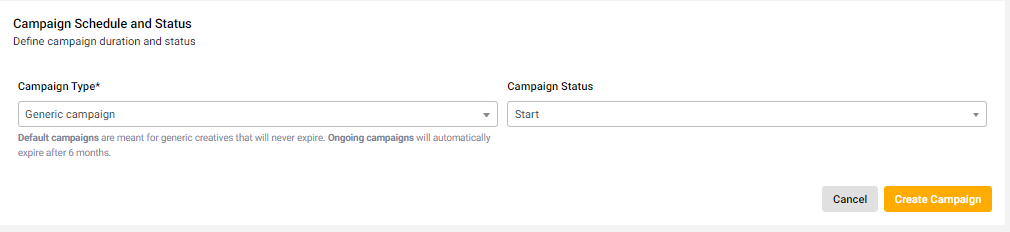
Illustration purposes only
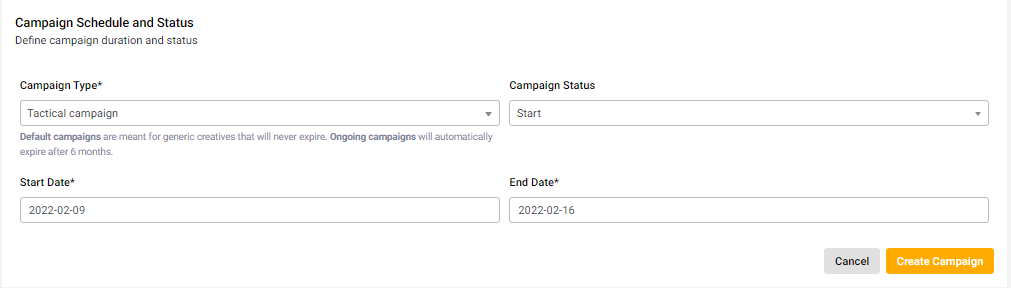
Illustration purposes only
There are 3 types of campaigns to choose from:
- Tactical campaign – campaigns with short term
- Generic campaign – campaigns with long term (e.g. more than a month)
- Upsized commissioned campaign – for running a special upsized commission for a certain period and have specific campaigns to go for the upsized commissioned period
Choose your start date and end date for the period of your campaign
Your campaign status needs to be set as active so that it appears on the Offer page and Publishers Dashboard.
After filling in the details, click on the ‘Create Campaign’ button.
Illustration purposes only
Your uploaded campaigns will be shown in the ‘Campaigns’ page along with its respective status. You can stop the campaign at any time by clicking on the switch button..
Now, all you need to do is start creating your campaigns with lots of details so that Publishers can help you promote your brand.
Click on the link to start uploading your campaign.
Related Articles
Advertiser Dashboard Enhancement
We've have added some latest features to your Dashboard in order to help you better in improvising your Monthly Task, viewing your Top Converting Publishers and managing your Validations and Payments promptly. Please refer to the guide on the latest ...How To Use Involve Asia’s Validation System
Involve Asia’s Validation system is built to validate conversions directly on your advertiser dashboard. Here are the steps on how to use our validation system: 1. You will be able to access to your new validation system on the navigation bar located ...Involve Asia Advertiser Sign up
SOUTHEAST ASIA’S LEADING AFFILIATE NETWORK FOR ADVERTISERS INVOLVE ASIA specializes in launching affiliate programs for advertisers that are looking to add and generate incremental value in both user acquisition and sales. Our Affiliate Discovery ...How To Change Offer Page Logo
In this guide, you will be able to change your offer page logo from your dashboard. We have provided a step by step guide as per below to help you further. Step 1: Login to your account dashboard Step 2: Click offers on the top of your dashboard Step ...How to discover publishers and make offer invitations?
In this guide, you will be able to discover new publishers as well as inviting them to promote your affiliate program : Login to your advertiser dashboard. On your navigation bar, hover to "Partner". Click "Partner Directory" which will bring you to ...