Campaigns Report
We are glad to share some of our latest feature which will be the "Campaigns Report" page which is aimed to bring clarity to our advertisers on their each campaigns conducted and providing data which will be easy to consume.
1. Log in to your Advertiser Dashboard. In the top menu, navigate to Reports > Campaigns Report
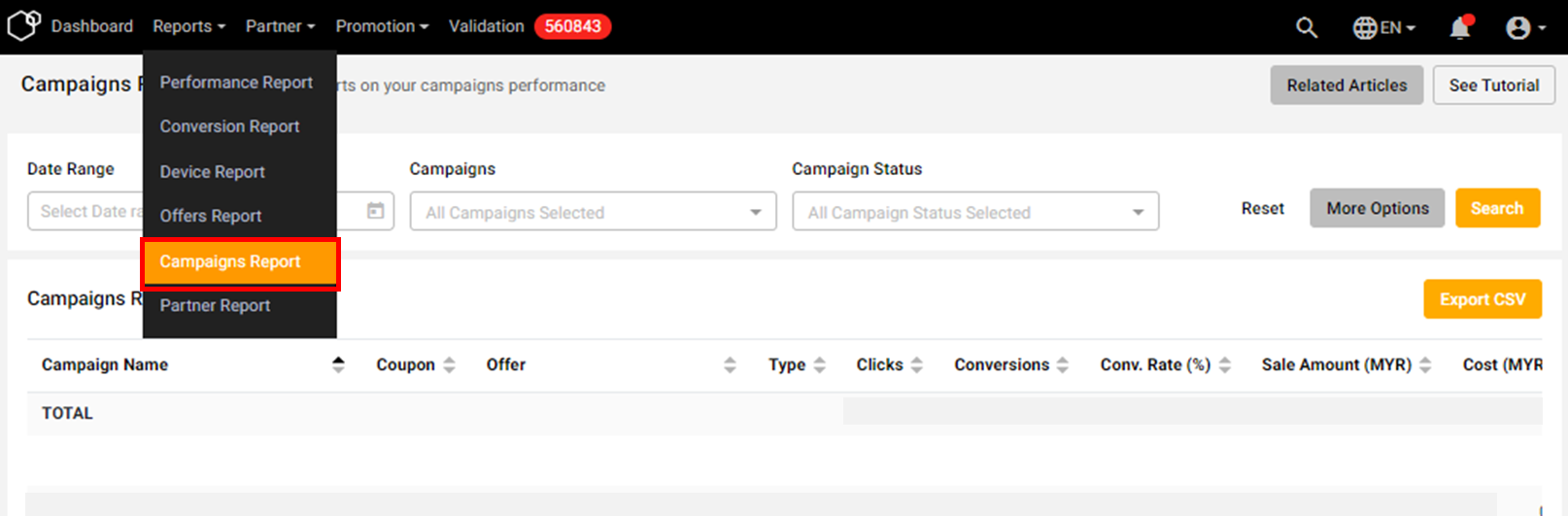
Illustration purposes only
2. Campaigns Report can be filtered based on (Date Range, Campaigns, Campaign Status). If you wish to have more information's on your report, then you can click the "More Options" button for "Advanced Filter"

Illustration purposes only
3. Customize the columns for more information's that you wish to see for (Conversion Information, Campaign Information, Offer Information) and click "Search"
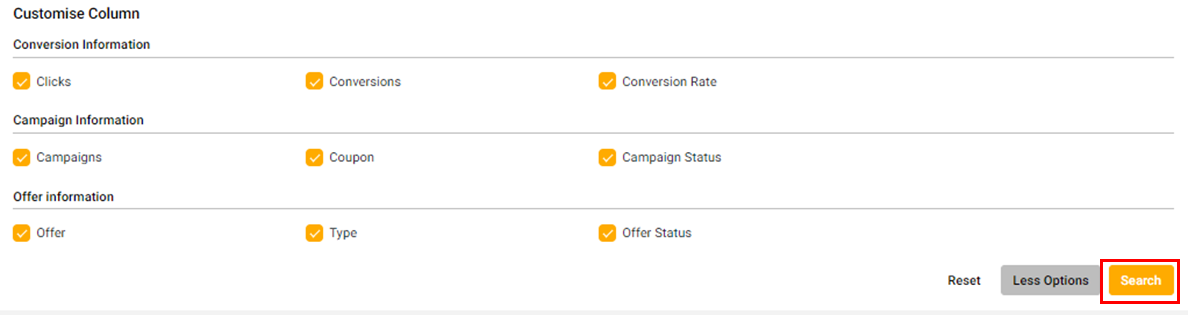
 Illustration purposes only
Illustration purposes only
4. Once you have finalized the data you wish to see on your "Campaigns Report", next you can download the report by clicking on the "Export CSV" button as per the screenshot provided below.
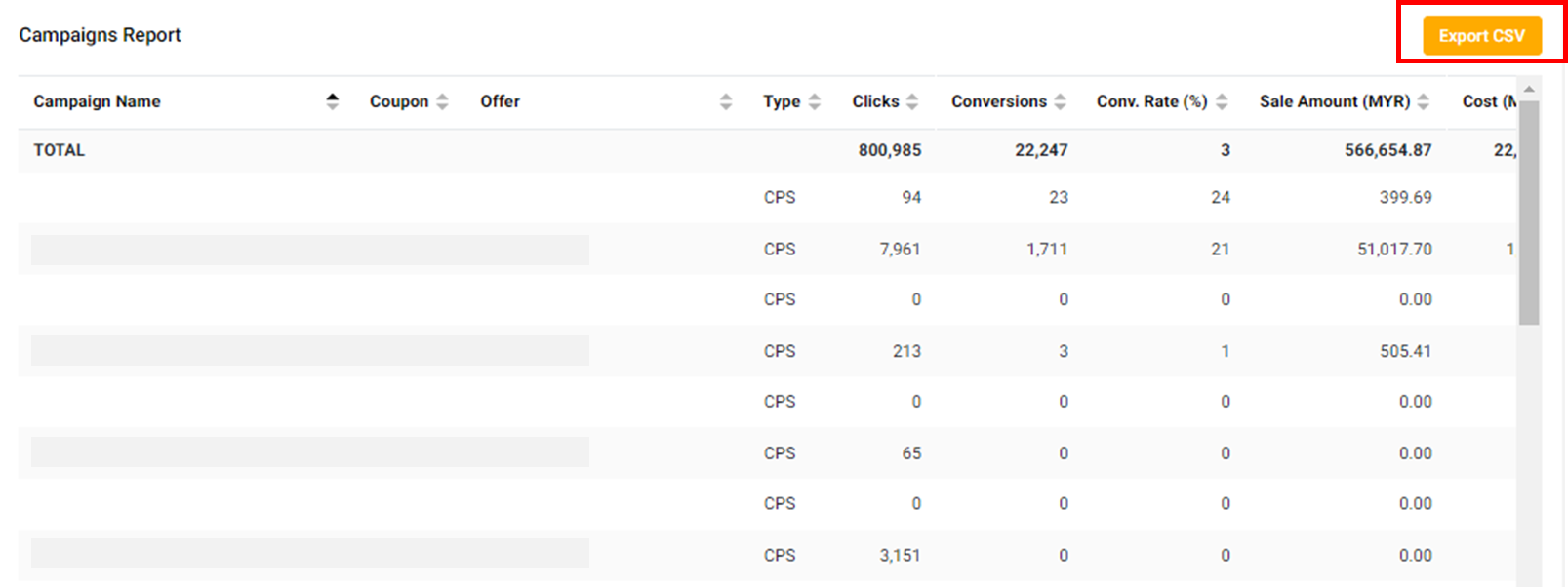
Illustration purposes only
Note: You can always click on the "See Tutorial" to learn more as per the screenshot provided below

Related Articles
How to use Conversion Report
Here are the step to check your affiliate program conversions: Step 1: Login to your dashboard and hover to "Reports" located on your dashboard navigation bar and a drop-down menu will appear. Next, click "Conversion Report" Illustration purposes ...Performance Report
We are glad to share some of our latest feature which will be the "Performance Report" page which is aimed to bring clarity to our advertisers on their performances, by providing them with critical data which will be easy to consume and tools to act ...Offers Report
We are glad to share some of our latest feature which will be the "Offers Report" page which is aimed to bring clarity to our advertisers on their each offers conducted and providing data which will be easy to consume. 1. Log in to your Advertiser ...How to Upload Your Campaign on Involve Dashboard
Here are the 6 steps to create your campaign on Involve Dashboard: Log in to your Advertiser Dashboard. In the top menu, navigate to Promotion > My Campaigns Click on ‘Create Campaigns’ On the ‘Create Campaigns’ page, select the offer you want for ...Validating Conversion Using Excel File
Should you prefer to validate your conversion via excel file instead of online validation, you may do so by following these steps: 1. Select the right billing month you wish to validate and then click "view" to allow the report reload to the right ...